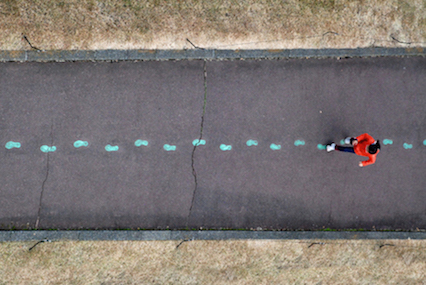This week, we had an insightful session with Jessica Mussell, who introduced us to Zotero—a powerful tool for curation and citation management. As research becomes increasingly digital, tools like Zotero are essential for organizing and streamlining our academic work.
What is Zotero?
Zotero is a free, open-source reference management tool that helps users collect, organize, cite, and share research materials. It supports various formats, including articles, books, and web pages, making it versatile for diverse research needs.
Setting Up Zotero
Download and Install: Visit the Zotero download page, follow the installation guide and download the application compatible with your operating system (Windows, Mac, or Linux). For a quick tutorial, follow the instructions below:
1. Zotero works with all major browsers. Here is a demonstration of installing Zotero Standalone for Chrome on a PC. (For directions on how to install Zotero for other browsers, check out these directions.) There are two download parts: installing the Zotero library (steps 2-6) and installing the Zotero browser extension (steps 7-8).
2. To download Zotero, click the “download” button.
3. On the following page, first download the Zotero library assistant. Select the blue download button.

4. In Chrome, an .exe file will appear in the lower left corner of your browser. Double click the file name to open it. Depending on your browser the location of downloaded files may be slightly different.

5. Next, the Zotero Setup Wizard will open. Walk through the four steps of the Wizard. Choose “standard” installation, then “install.” On the last screen of the Wizard, click “finish.”

6. Your Zotero library will open.

7. Next, download the browser extension, also at the Zotero download website. Make sure to install the version that matches your browser, for example, Chrome. The browser extension allows you to automatically download citation information from journal websites or search tools like Google Scholar.

8. When prompted to add the “Zotero Connector,” click add extension.
9. Check the upper right corner of your browser window to see the newly added Zotero browser extension. (Note – if you are using Safari, the connector will display to the left of the URL.

10. Lastly, you have to create an Account. Sign up for a free Zotero account to sync your library across devices and collaborate with others. You will receive a confirmation email once your account is set up, click the link to confirm your account setup.
11. You’re ready to add some citations!
Some features of using Zotero
- Collecting References: With the browser connector installed, you can save articles, books, and web pages to your Zotero library with a single click.
- Organizing Your Library: Use collections and tags to categorize your references, making it easier to locate materials for specific projects.
- Creating a Group Library: You can set up a shared library accessible to multiple users. This feature is ideal for research teams needing a centralized repository for references. (for a quick tutorial, click here)
- Citing Sources: Zotero integrates with word processors like Microsoft Word and Google Docs, allowing you to insert citations and generate bibliographies effortlessly.
- Retracted Article Alerts: Zotero notifies users if a cited paper has been retracted, helping maintain the integrity of your research.
- Metadata Extraction from PDFs: Zotero can extract metadata such as title, author, and publication details from PDFs, automatically creating corresponding library entries.
- Integration with Wikipedia: Zotero can import and export citations using Wikipedia’s citation templates, facilitating the management of references for Wikipedia contributors.
Reflection
Zotero simplifies the research process by providing a centralized platform to manage sources and citations. Its user-friendly interface and seamless integration with browsers and word processors make it an invaluable tool for students and researchers alike.
In my recent research on the BC post-secondary digital literacy competencies and their alignment with current digital literacy levels, Zotero has been a game-changer. While exploring relevant studies on Google Scholar, I discovered that with the Zotero Connector installed, a folder icon appears in the browser’s URL bar when viewing search results. Clicking this icon allows me to select multiple articles from the list and save them directly to my Zotero library. This feature has saved me a ton of time as it’s a pain in the ass to manually keeping track of sources. For anyone embarking on extensive research projects, I highly recommend using Zotero to streamline the citation process.
I encourage everyone to explore Zotero and consider how it can enhance your research workflow.